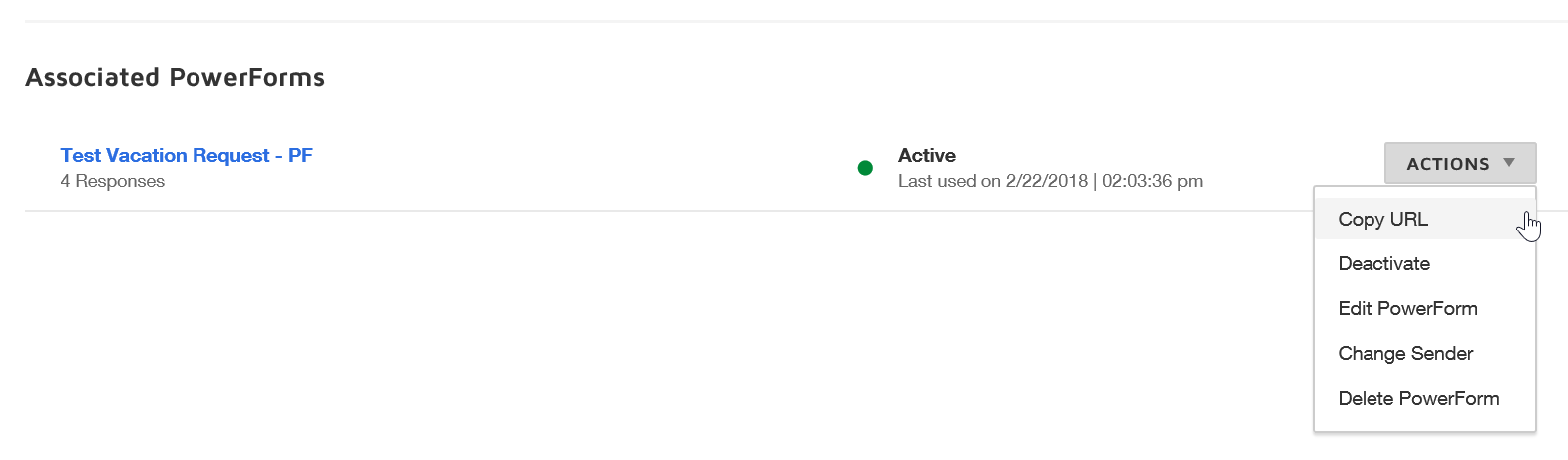DocuSign Power Forms
A DocuSign PowerForm is a direct web link to a DocuSign template. Because a PowerForm is a link to a templates, you must have access to creating templates in DocuSign before being able to create PowerForms. Additionally, PowerForms only work with static templates.
The web link created from the PowerForm allows access to a template from a web page or an email so users can work with the template without having to log into DocuSign. You also do not need to share the template with everyone who may be using it.
| Creating a PowerForm | Using a PowerForm | Managing PowerForms |
Creating a PowerForm
To create a PowerForm:
1) From the Templates tab, click the Use button next to the template you'd like to create a PowerForm for and click Create PowerForm.
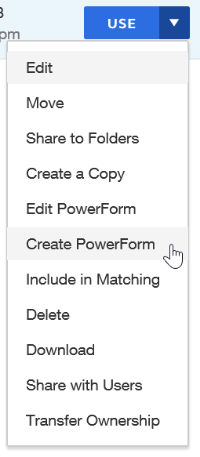
2) Update the Name or Email Subject as desired and then add instructions for the signer of the form. Set any additional option as desired (see below) and when done click Create.
-
- Require email validation - This option will require the signer to log into their email account to retrieve an access code.
- Set usage limit by quantity - This option sets a limit to the number of times the PowerForm can be used.
- Set usage limit by time between submissions - This option puts a time limit between each additional submission.
3) A URL will be generated that can be put into an email or web page for a signer to access the template.
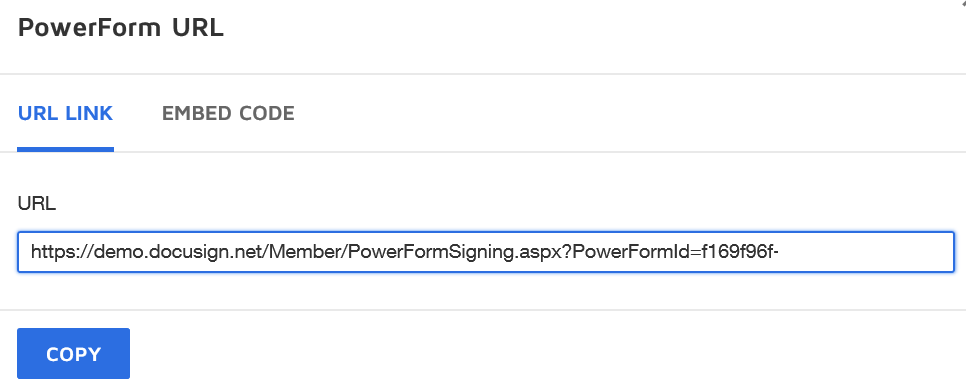
Using a PowerForm
Once a URL has been generated for a PowerForm the link can be added to an email or website. When a signer clicks the link, they are taken to the PowerForm landing page to begin the signing process. This page contains all the information the the signer needs to fill out before starting the signing process.
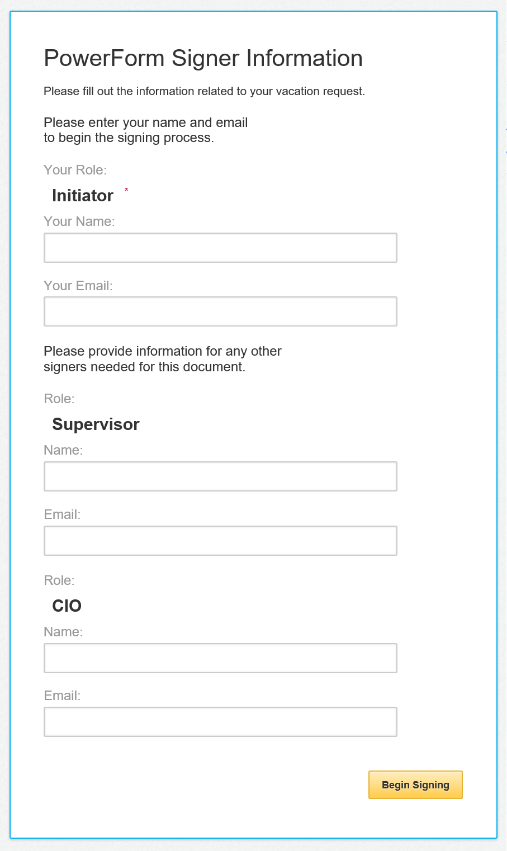
After filling in the information and clicking the Begin Signing button, the signer is taken to the form created in the template. They first need to click the Continue button to get started.

The signer can then begin filling out the form. When they are finished, clicking the Finish button submits the document to the template process.
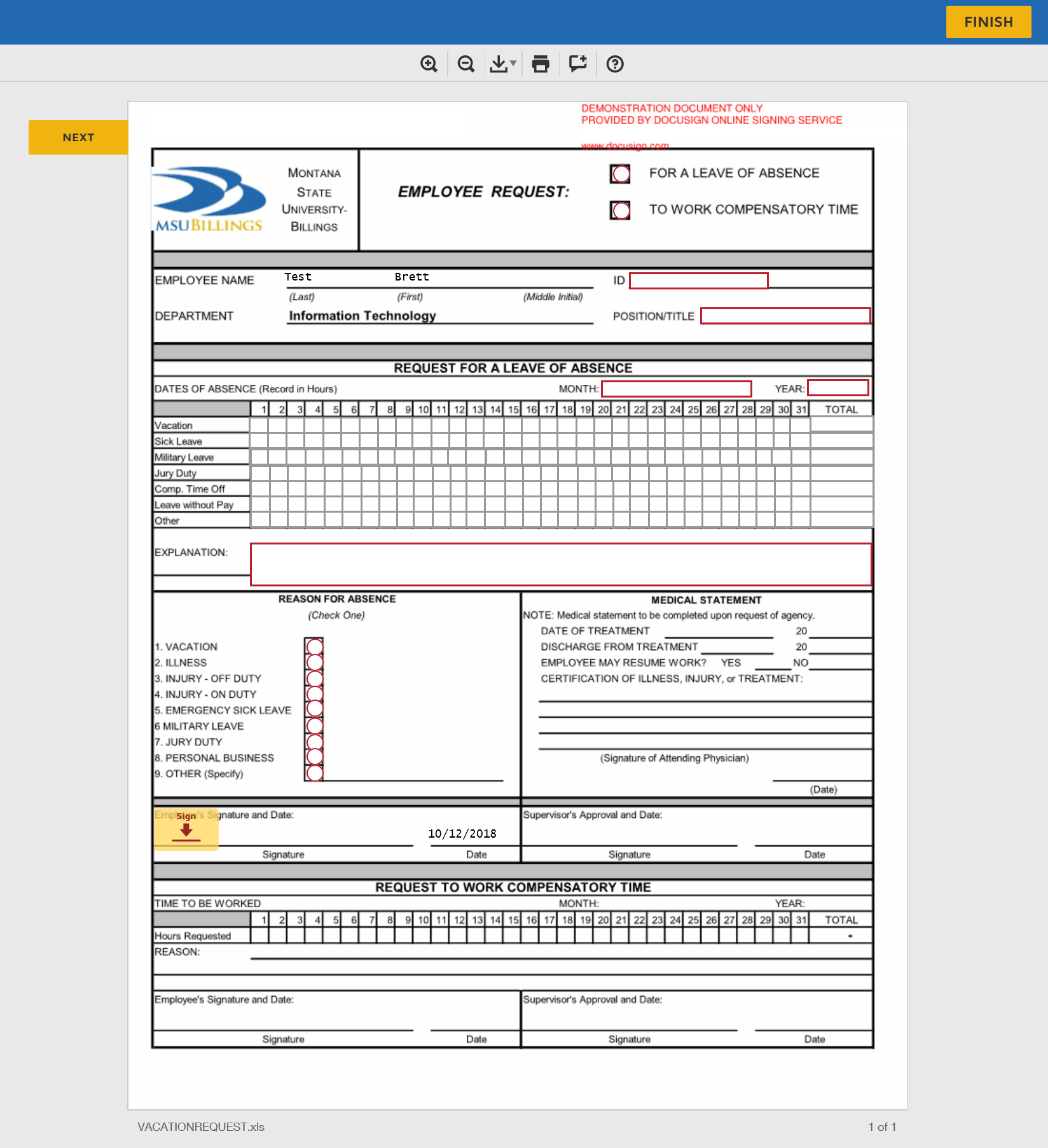
Managing PowerForms
PowerForms can be managed from the Manage tab under the section PowerForms. Clicking the arrow next to the Download button allows you to take several actions against the PowerForm. Deactivating a PowerForm allows you to keep the link on a website but makes the PowerForm inaccessible while you make necessary changes.
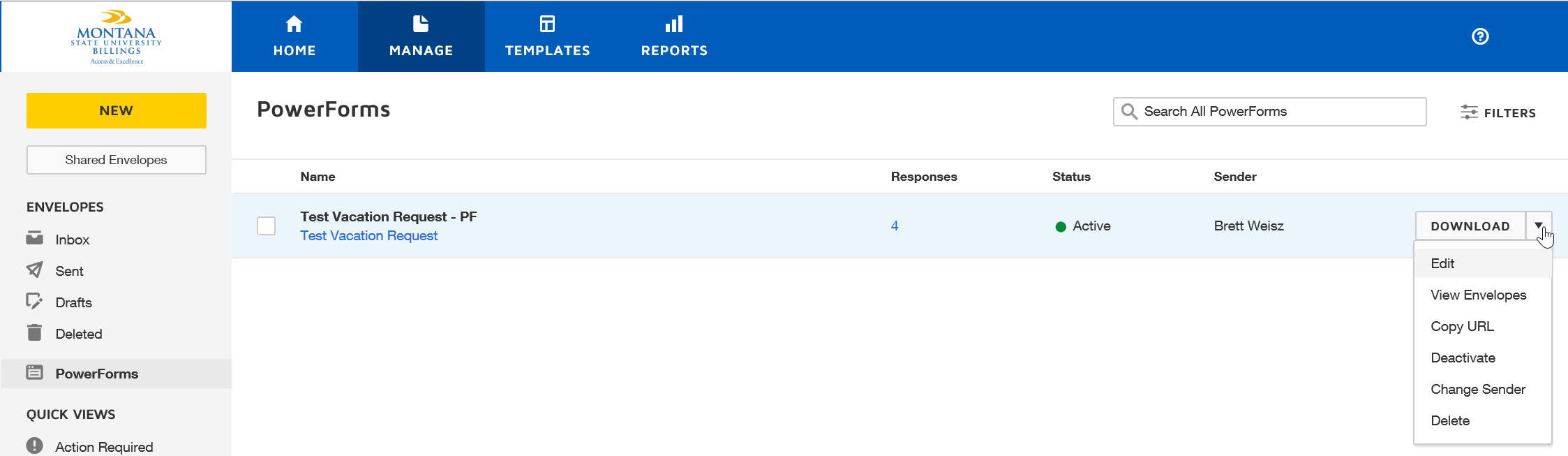
Additionally, from within each template, you can manage the associated PowerForm in the duly named section at the bottom of the screen. Clicking the Actions button allows you to take the same actions as above.