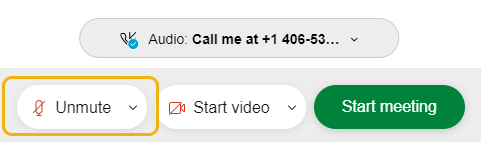Join a Meeting
- Click on the link that the host of your meeting shared.
You may be prompted to enter a name and an email address, but logging in with a password is not required for most meetings.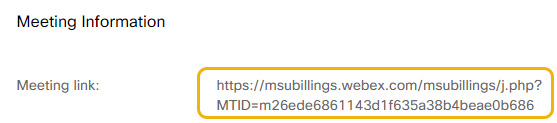
Hosts: If the meeting is for a class, we recommend posting the link in D2L. - Click on the camera button to turn your video on or off. This will display your video
feed to others.
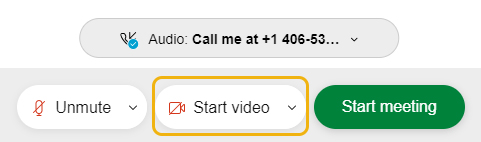
- Click on the drop-down menu to choose an audio source.
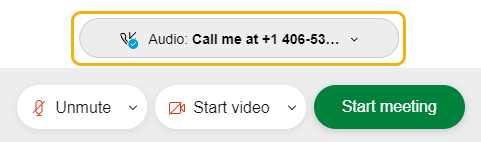
“Use computer for audio” will use the microphone on your computer or mobile.
“Call me” or "Call in" will allow you to call in with a phone for the audio portion of the meeting. If your device does not have a built-in microphone, this is a great workaround.
NOTE: this is not the same as joining a meeting by phone. You will still join the meeting using your computer or mobile. - Finally, click Start meeting once you are ready!
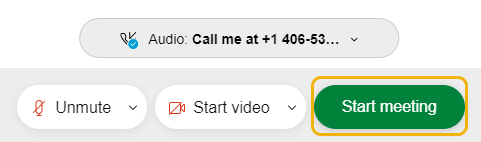
Note: For all participants, it is recommended to mute yourself when not addressing the
group. This can be done by toggling the microphone button.