Login Help
Having trouble logging into D2L? Select from the topics below to learn more.
Logging into D2L
- From the MSU-Billings Homepage (https://www.msubillings.edu), click D2L in the upper-right.
- On the D2L page, enter your Net ID and password in the login area shown below and
then click Login.
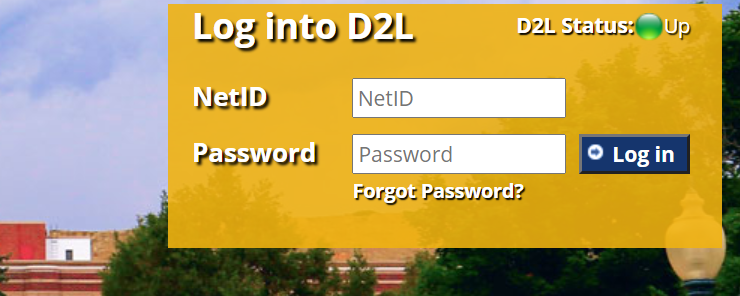

FORGOT YOUR PASSWORD? Click Need help logging in? link and follow the steps carefully.

![]() Further Assistance
Further Assistance
For all D2L issues between 8am - 8pm,
please call the eLearning Office Help Desk.
406-657-2192
After hours, please call the 24/7 Help Desk @
406-247-5755
---
For all other MSUB-supported technologies, our IT and eLearning help desk folks can help you with most university technology resources, and even provides free diagnostics for student computers.
406.247.5700
![]()
IT Faculty Resources:
Getting to Your Courses
After logging into D2L, you will be on the My Home screen. Your pinned courses will be displayed below, click on the course image to access the course.
Courses not pinned to the My Courses area can be accessed by clicking the View All Courses link. View a short tutorial on pinning courses to your D2L home page.
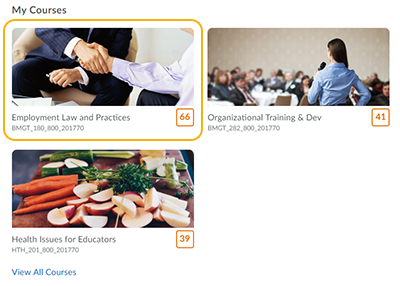
If your course does not appear in your list, verify you are the instructor of record for the course. You can look up your courses in the Class Schedule.

If you are listed as the instructor in the Class Schedule and the course still doesn't show up in D2L, contact the eLearning Office (657-2192) for additional support.

![]() Further Assistance
Further Assistance
For all D2L issues between 8am - 8pm,
please call the eLearning Office Help Desk.
406-657-2192
After hours, please call the 24/7 Help Desk @
406-247-5755
---
For all other MSUB-supported technologies, our IT and eLearning help desk folks can help you with most university technology resources, and even provides free diagnostics for student computers.
406.247.5700
![]()
IT Faculty Resources:
Trouble Displaying D2L
If the D2L page does not display correctly, it may be due to one of the following issues:
-
Your browser or system is not compatible with D2L, you can check compatibility here.
NOTE: Edge, which comes with Windows 10, may work, but is not fully supported. If you see odd behavior in a course, try a different browser to test.
-
You may have been logged in and inactive for a long time, 3 hours or more. If so, try going back to the main D2L page and logging in.
-
There may be another issue related to temporary files in your browser.
-
Try clearing the temporary files (browsing history) first. On normal desktop/laptop computers you can do this in any browser by pressing CTRL+SHIFT+DELETE (for Windows) or Command+Shift+Delete (for Mac). Check the boxes as shown for your browser and press "Clear" or "Delete":
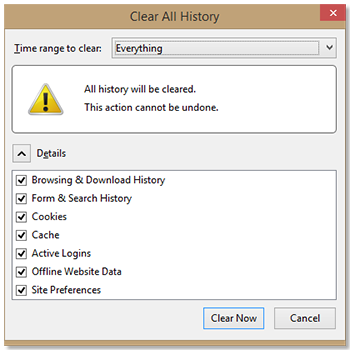
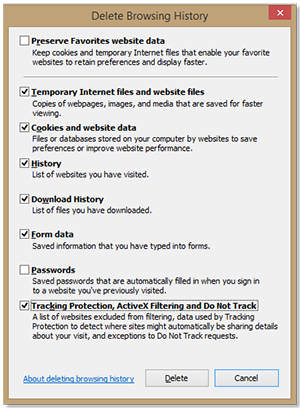
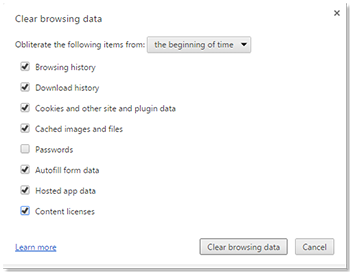
If you still unable to clear the history, or are using a mobile device like an iPad/tablet or smartphone, click here for more details.

![]() Further Assistance
Further Assistance
For all D2L issues between 8am - 8pm,
please call the eLearning Office Help Desk.
406-657-2192
After hours, please call the 24/7 Help Desk @
406-247-5755
---
For all other MSUB-supported technologies, our IT and eLearning help desk folks can help you with most university technology resources, and even provides free diagnostics for student computers.
406.247.5700
![]()
IT Faculty Resources:
