Use Meetings on Mobile Devices
- Download the Cisco Webex Meetings app from the App store or Google Play.
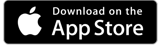
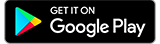
-
Sign in with your university email address and password.
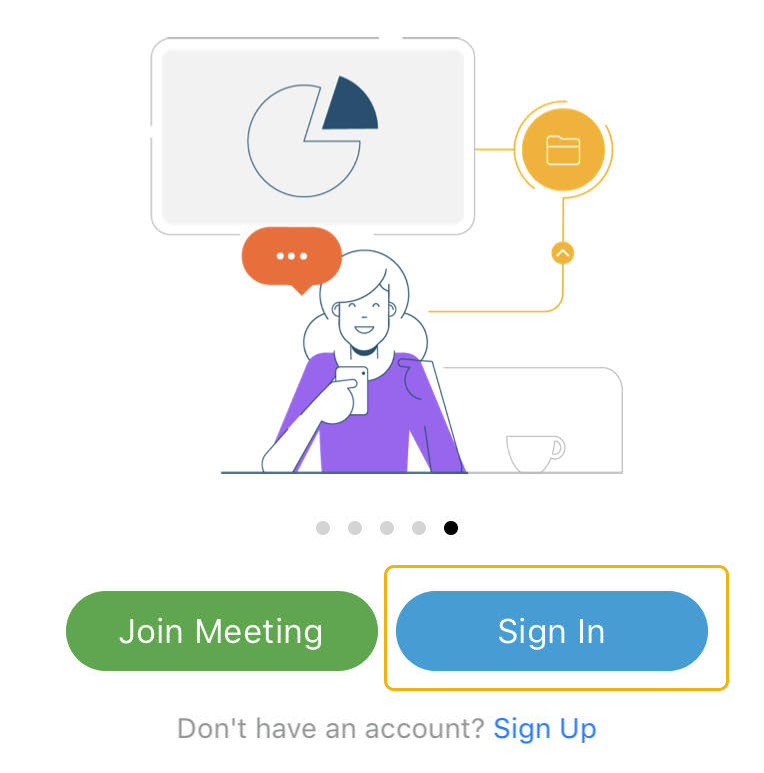
To log into your account, enter your email address (firstname.lastname@msubillings.edu) and the password you use when signing into D2L and MyMSUB. - When prompted to select a site, staff and faculty should choose msubillings.webex.com while students should choose msubillings-student.webex.com.
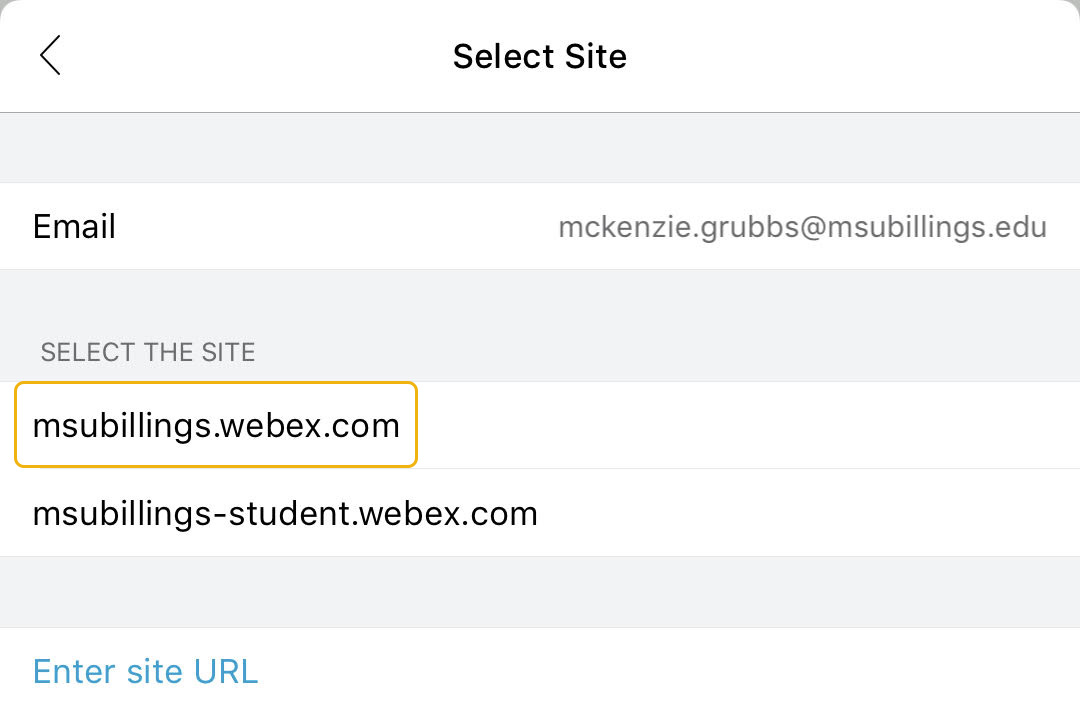
- From the home page of the app, swipe right to see the meeting list.
Swipe left to see the recordings list.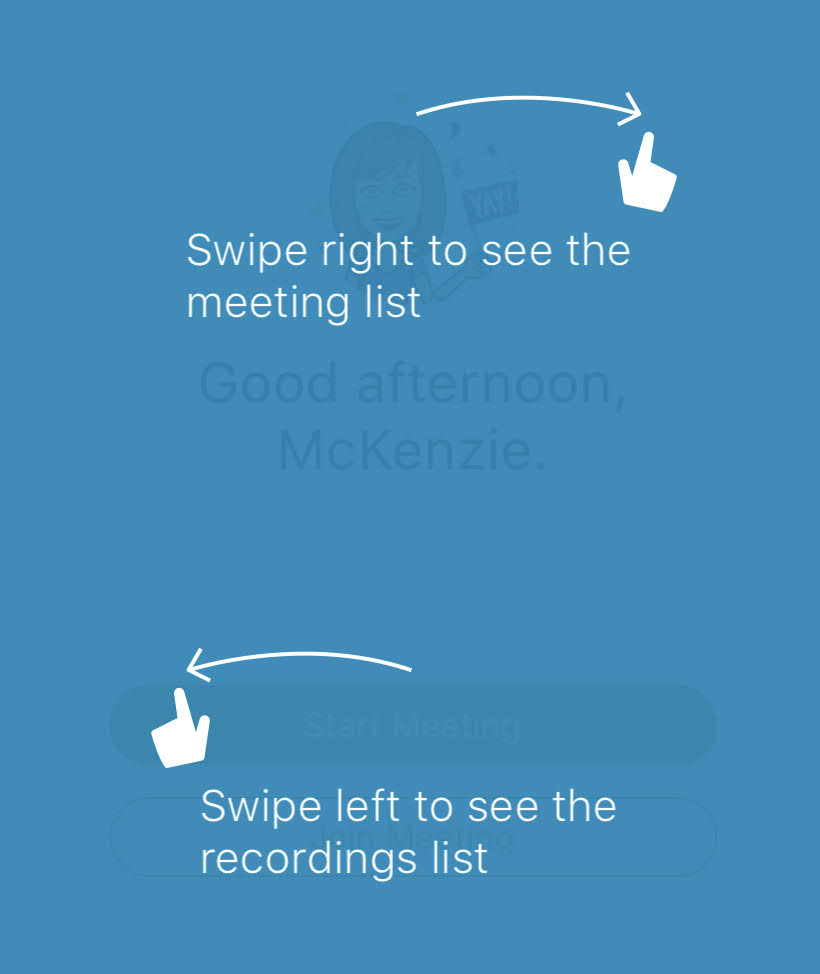
Note: At this time, meetings cannot be scheduled from mobile devices - only joined.
