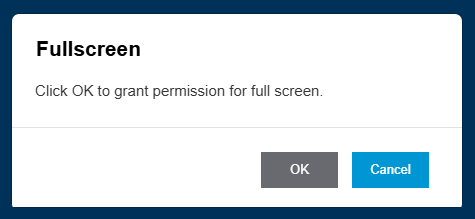How to Connect
There are two methods for connecting to the Remote Computer Lab (RCL). The first and preferred option is to install the Omnissa Horizon Client software. The second is to connect through a web browser. The web browser connection doesn't require software but has more limited functionality & performance. Where possible, please install the software. Use the steps below to connect to the RCL using your preferred method.
Omnissa Horizon Client Software (Preferred)
1) Navigate to the Remote Labs portal.
2) Click the Click Here to Download Omnissa Horizon Client link to download the software needed to connect.

3) Once finished downloading, run and install the software. When prompted, click the
Agree & Install button. Then click Finish and restart your computer when asked.


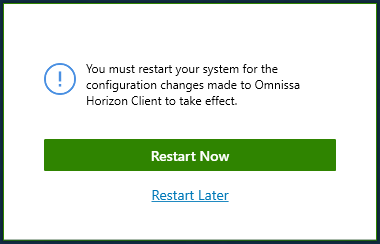
4) Upon logging back into your computer, double click the Omnissa Horizon Client shortcut on your desktop or open it through the Start Menu.

5) Click the Add Server button.

6) Enter https://remotelabs.msu.montana.edu into the text box and click Connect. The software will redirect you to the Office Sign In portal in your default browser.

7) Sign in with your MSUB email address and password and complete the DUO process.

8) The browser will then relaunch the Omnissa Client after logging in.

9) Ensure on your first login that the dropdown selection is set to MSUBILLINGS and not MSU. Enter your NetID and password and click the Login button. Subsequent logins will default to the MSUBILINGS domain.
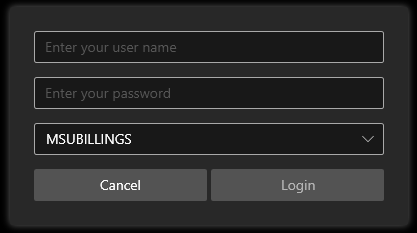
10) The Remote Computer Lab is now available to connect to
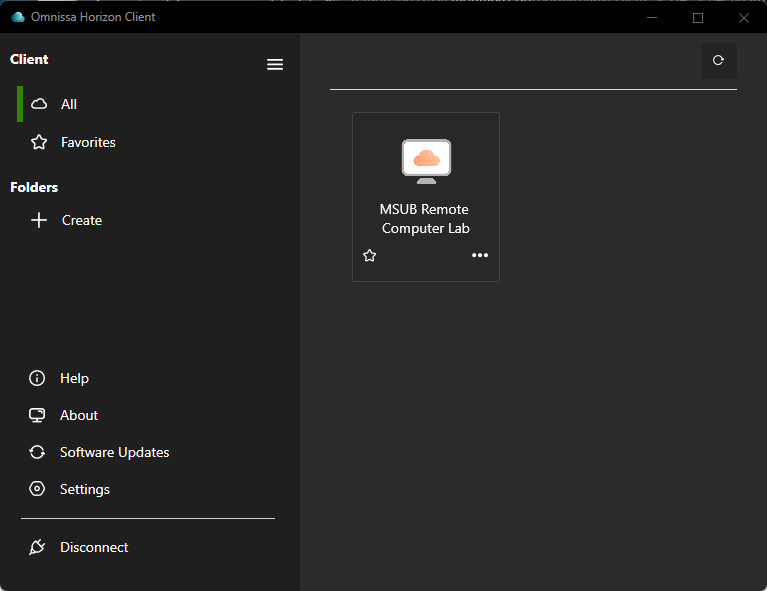
11) Double click the Remote Computer Lab icon to log into a RCL computer. Allow the desktop to fully load before opening applications.

12) If prompted for Drive Sharing, click Allow which will allow you to access files you may have on your device within the RCL computer.
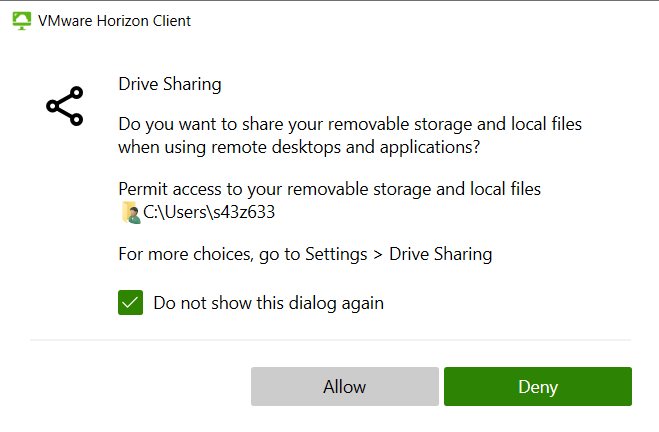
13) When you're done using the RCL, click the start menu button, your username, and then Sign Out. You can also close the client which will leave your session active for 2 hours before automatically signing out.
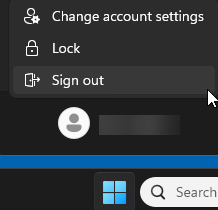
VMware Horizon HTML Access
If you'd prefer to connect without installing software, you can connect via a web browser. Note: There is limited functionality when using the web browser to connect and installing the software is the preferred method.
1) Navigate to the Remote Labs portal.
2) Click the Omnissa Horizon Web Client link.

3) Enter your MSU Billings email and password and proceed through the sign in and DUO process.

4) Enter your NetID and password and ensure MSUBILLINGS is selected.
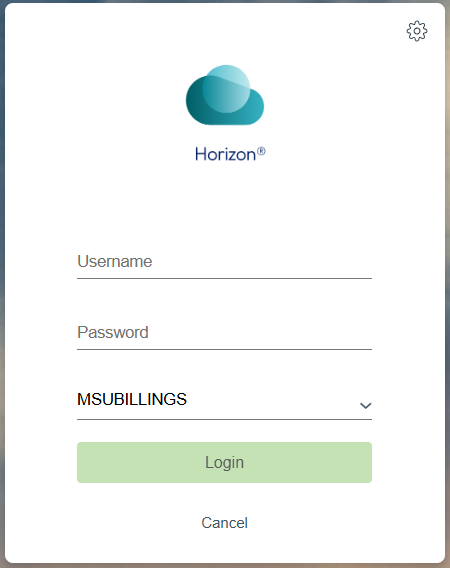
5) Click on the Remote Computer Lab icon to connect to a RCL computer.

5) The RCL will now load in the web browser. Allow the desktop to fully load before opening applications. You may be prompted to allow full screen access and additionally may be asked to allow access to your camera, microphone, and clipboard.