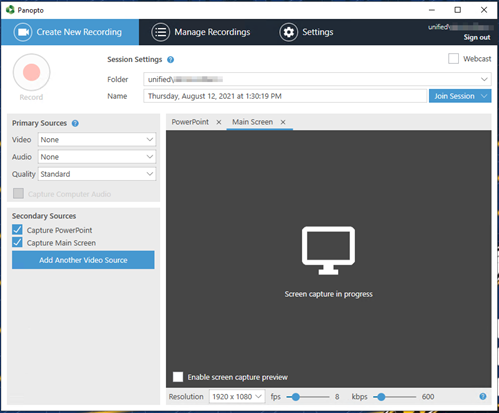Install
Panopto Desktop Recorder Download and Install
The steps below will assist you in downloading and installing the Panopto Desktop Recorder on your computer.
1) Browse to the MSU Billings Panopto site at https://www.msubillings.edu/panopto.
2) Click the Sign in button.
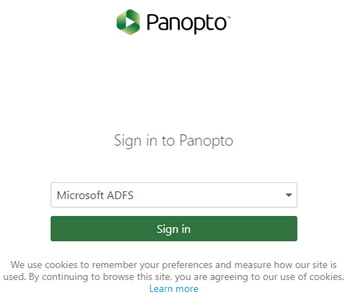
3) Sign in with your MSUB email address and the password.
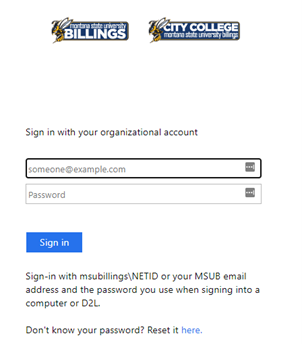
4) Click the Create button on the left hand size.
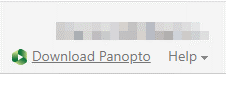
5) Click the Panopto for Windows option.
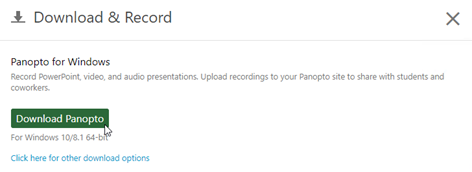
6) Click the Download Panoto button and save the installer file to your computer.

7) After the download is completed, go to the folder on your computer and double click the panoptorecorder.exe file to start the installation.
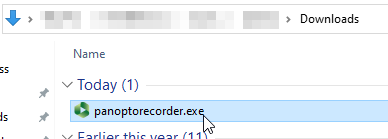
8) When the install window appears, leave the default settings, and click Next.
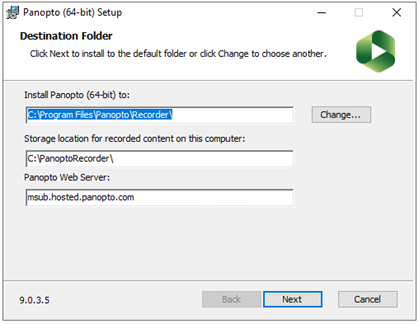
9) Click Install to begin.
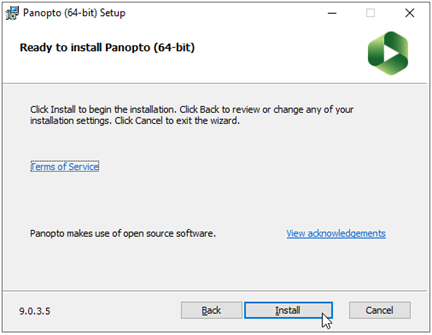
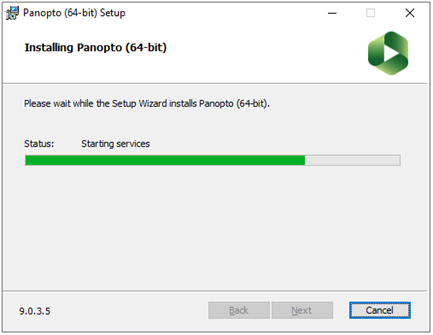
10) Once the install is complete, a Sign in window will appear. Click Sign in to continue.
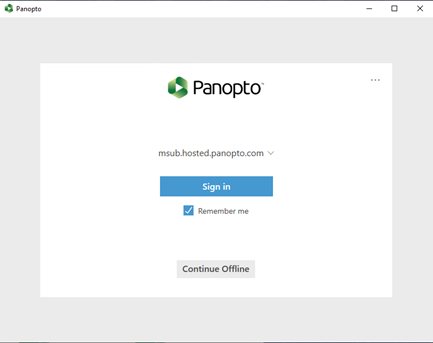
11) Click the Open Panopto Recorde button when the next window appears.
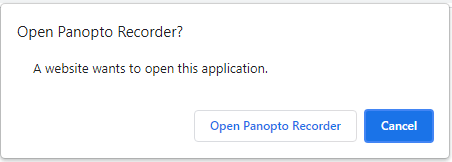
12) This should automatically sign you into the Panopto Recorder app.