Microsoft 365 Apps
What is Microsoft 365 Apps?
MSU Billings provides every active student, staff, and faculty member access to Microsoft 365 Apps for free! Microsoft 365 Apps is a license that provides all MSUB students, staff, and faculty the latest version of Microsoft Office for PC, Mac, and mobile devices. Microsoft 365 Apps will stay active and licensed as long as you are a current student or employee of MSUB.
How to Download and Install
To download your free copy of Microsoft 365 Apps:
1) Log into the Office 365 Portal.
2) Enter your MSU Billings email address (Firstname.Lastname@msubillings.edu).
Note: Your FirstLastID is typically your first name and last name separated by a dot. Example: Joe Smith is joe.smith. If you have a common first and last name, you may have a number at the end of your ID (joe.smith8). You can look up your MSU Billings email address in MyMSUB by clicking the Personal Information tab and then looking in the View IDs card for your email address.
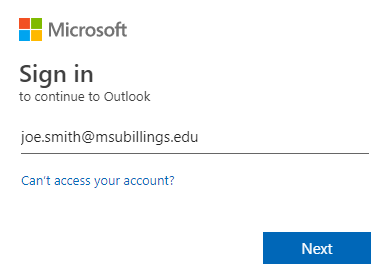
3) Click Next.
4) Enter your password. This is the same password used for logging into D2L and campus computers.
5) Click Sign in.
6) You'll have the option to stay signed in if you'd like.
7) On the welcome page, click the Install and more button on the upper right corner of the window and then click Install Microsoft 365 apps to begin the installation.
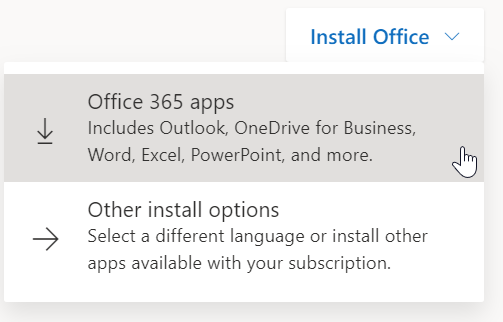
Note: Download speeds may vary depending on your connection (wired or wireless). Please be patient as the download is a very large.
IMPORTANT: If you already have a previous version of Microsoft Office installed on your computer, you must uninstall it before downloading Microsoft 365 Apps.
8) Click the Install Office button.
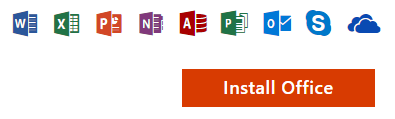
8) Save the OfficeSetup.exe file to begin the installation.
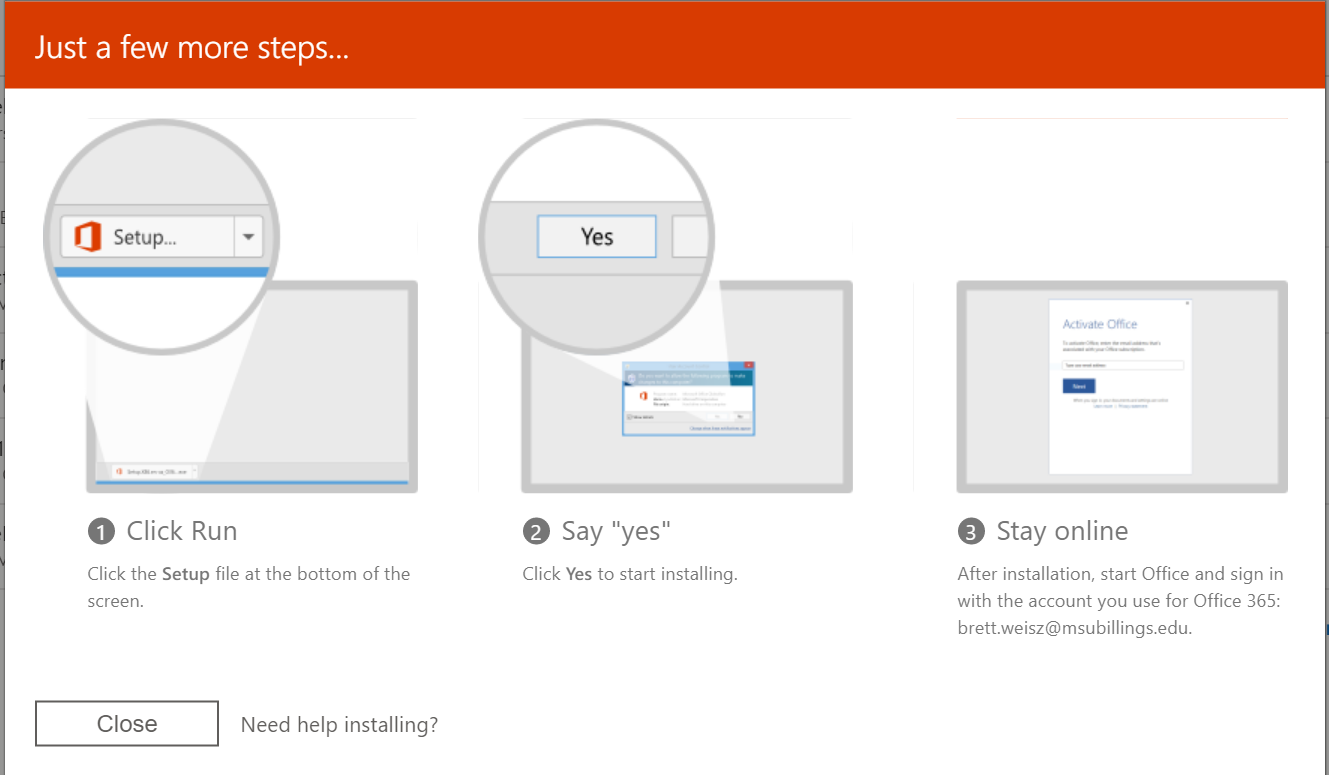
9) Once the installation completes, upon opening an Office product the first time, you'll be asked to log in. Login with your MSUB email address and the password you use for D2L or campus computers (just like you did in step 2).
Mobile Device Installation
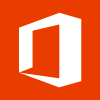 |
||
Questions?
If you have questions or need assistance with your download, contact the IT Service Desk at 247-5700 or visit the Information Commons in the Library.
