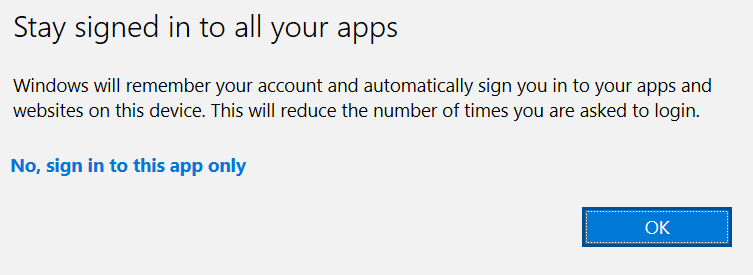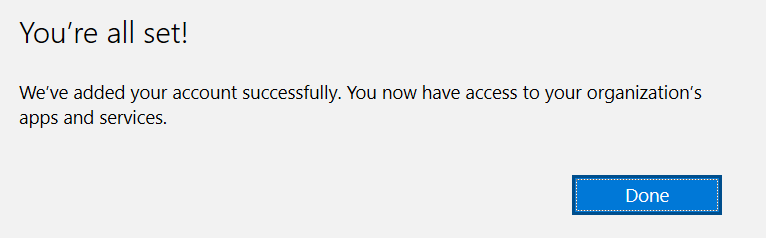Signing in Microsoft Teams
1) Microsoft Teams can be found in your Start Menu or by searching for Teams.
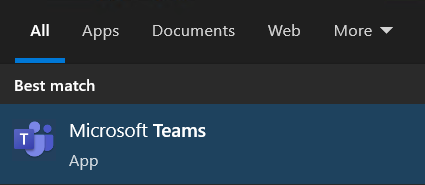
2) On the Sign In window, enter your MSUB email address.
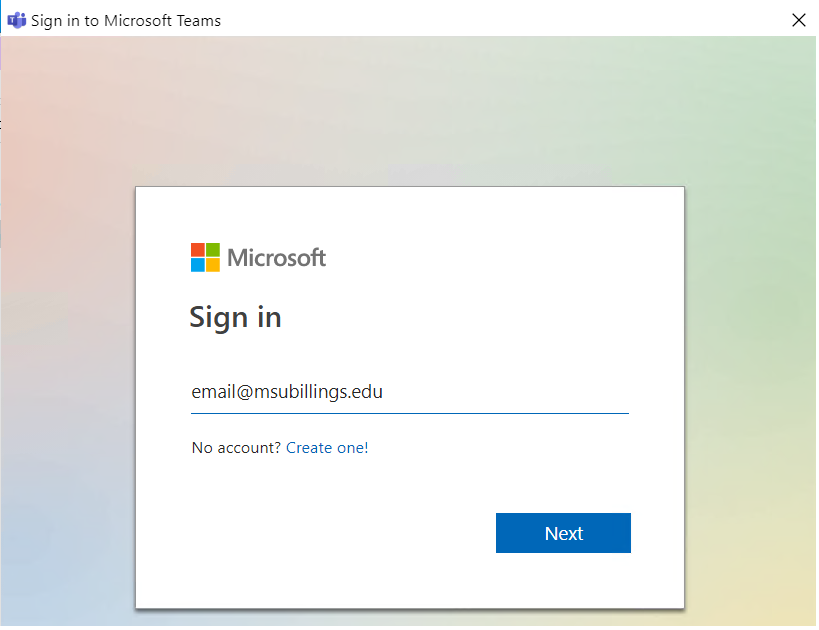
3) Enter your password and click Sign In. This is the same password used for logging into a computer on campus or D2L.
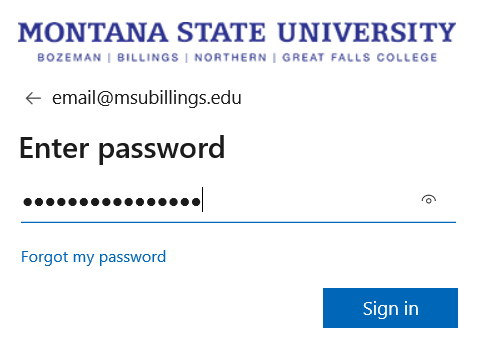
4) Click OK on the "Stay signed in..." screen and Done on the "You're all set!" screen.