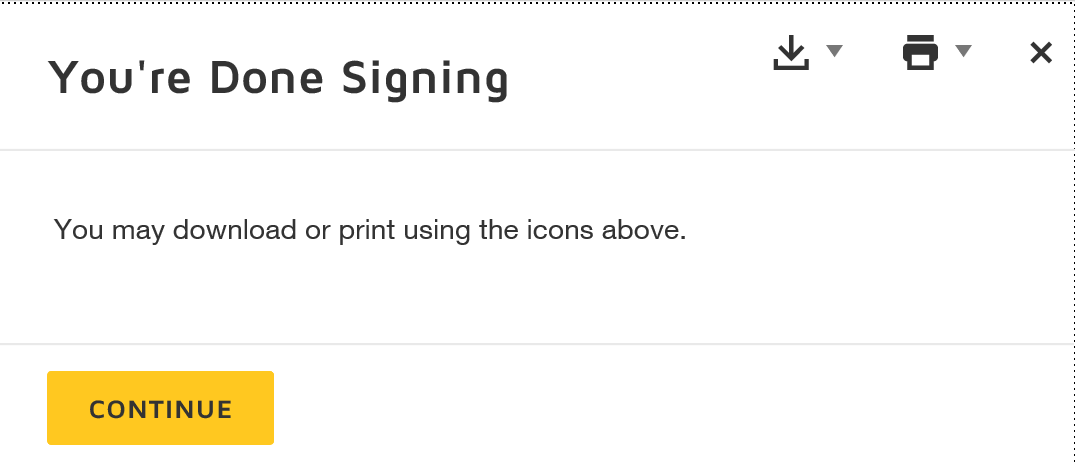Signing A DocuSign Document
When an envelope is sent through DocuSign, each recipient will receive an email from the sender.

Upon opening the email, the recipient will be able to review the document that needs to be signed by clicking the Review Document button.
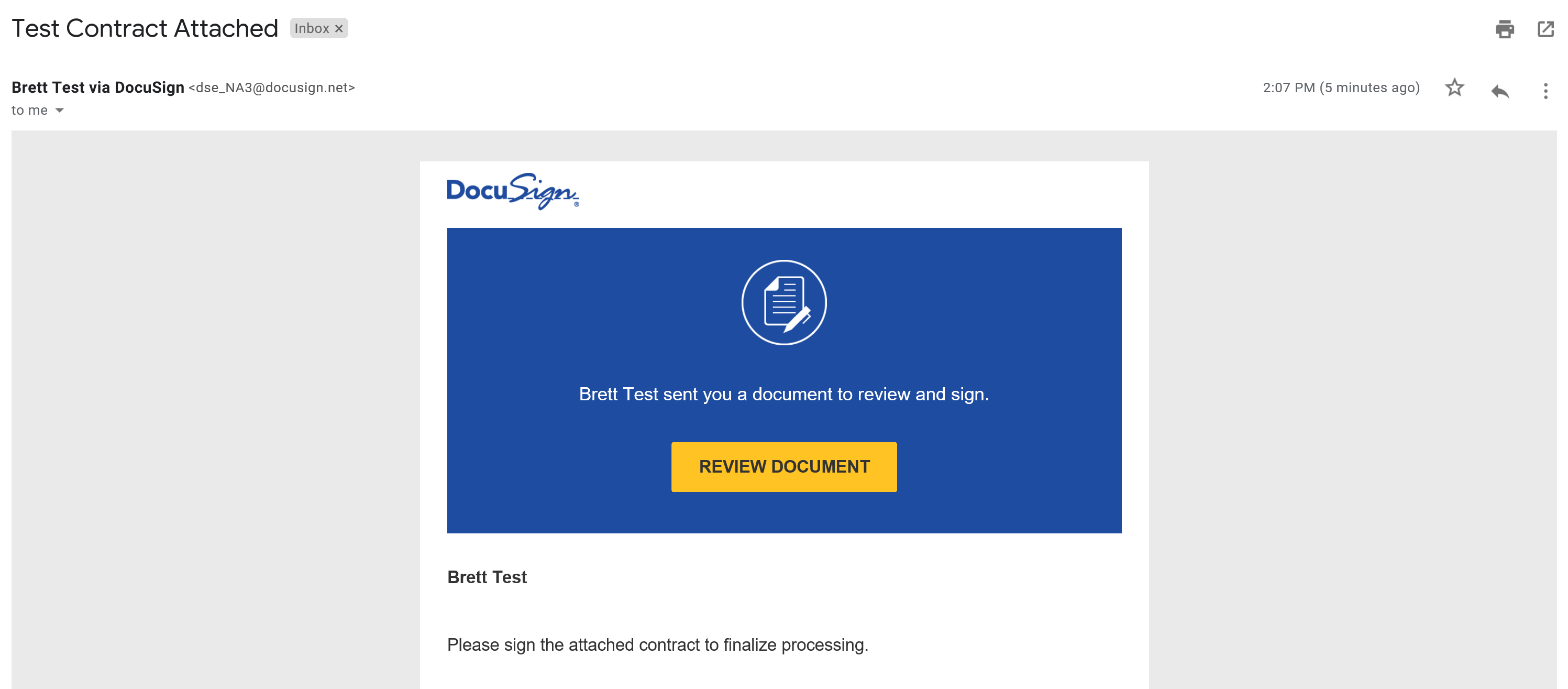
The recipient will need to check the box next to "I agree to use electronic records and signatures" and then click the Continue button.

The recipient will then be allowed to enter information into the allowed tags and to sign the document. They will not see any of the tags associated with another recipient.
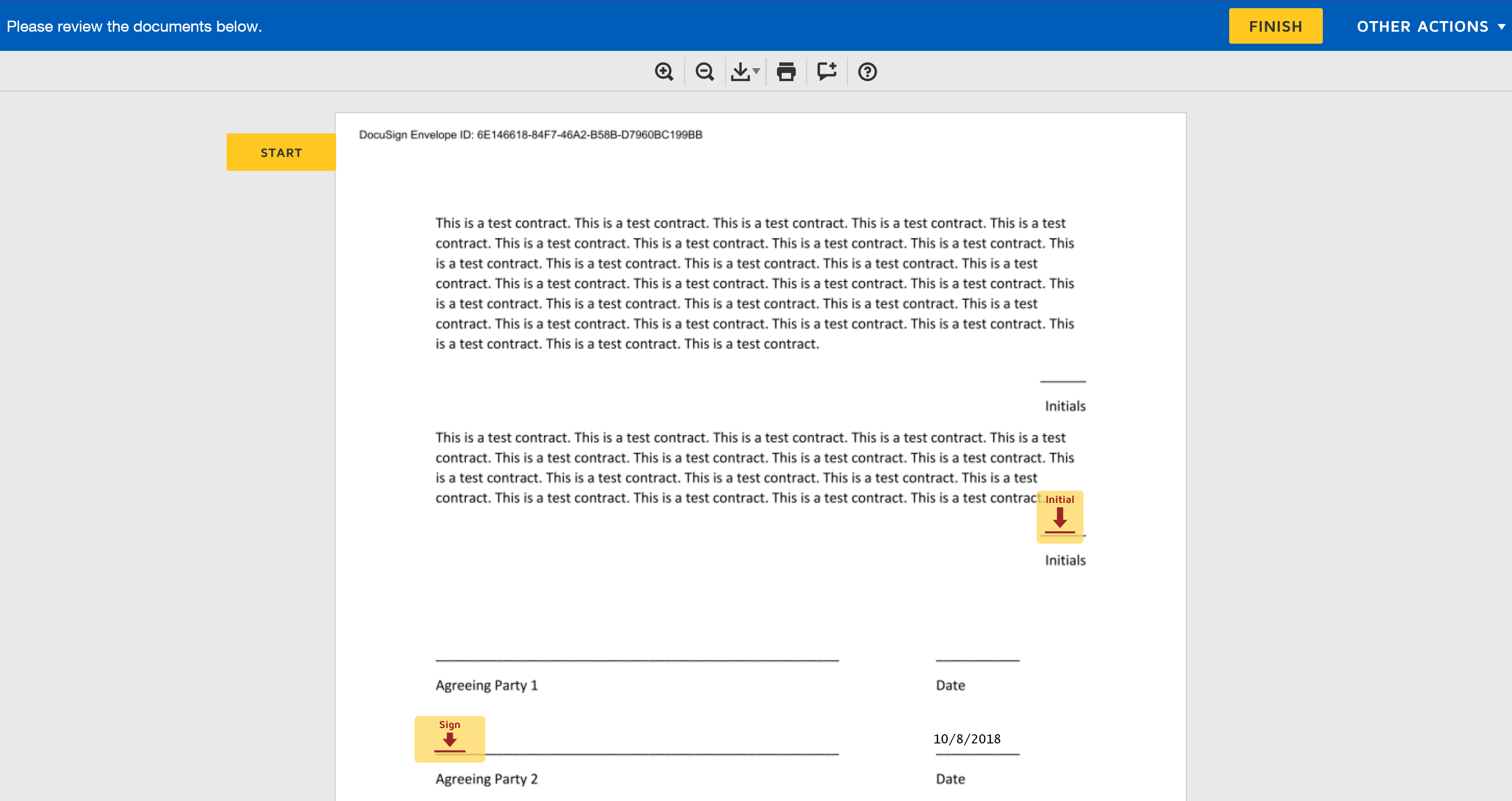
If not previously set up, the recipient will need to adopt a signature or set of initials. To do so, they need to click a corresponding tag.
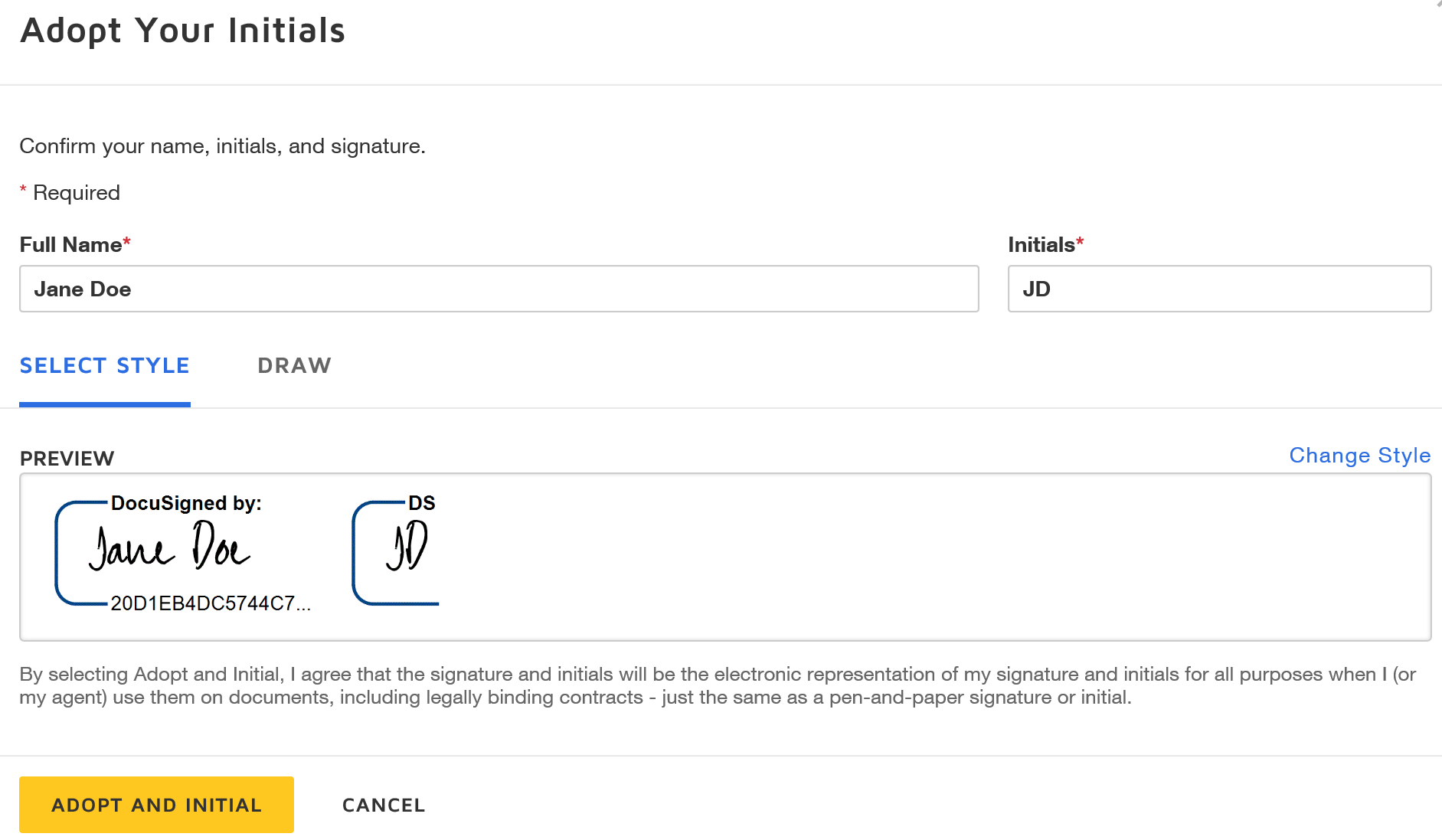
After adopting a signature and initials, the tags can be completed by clicking on them and the document is electronically signed.
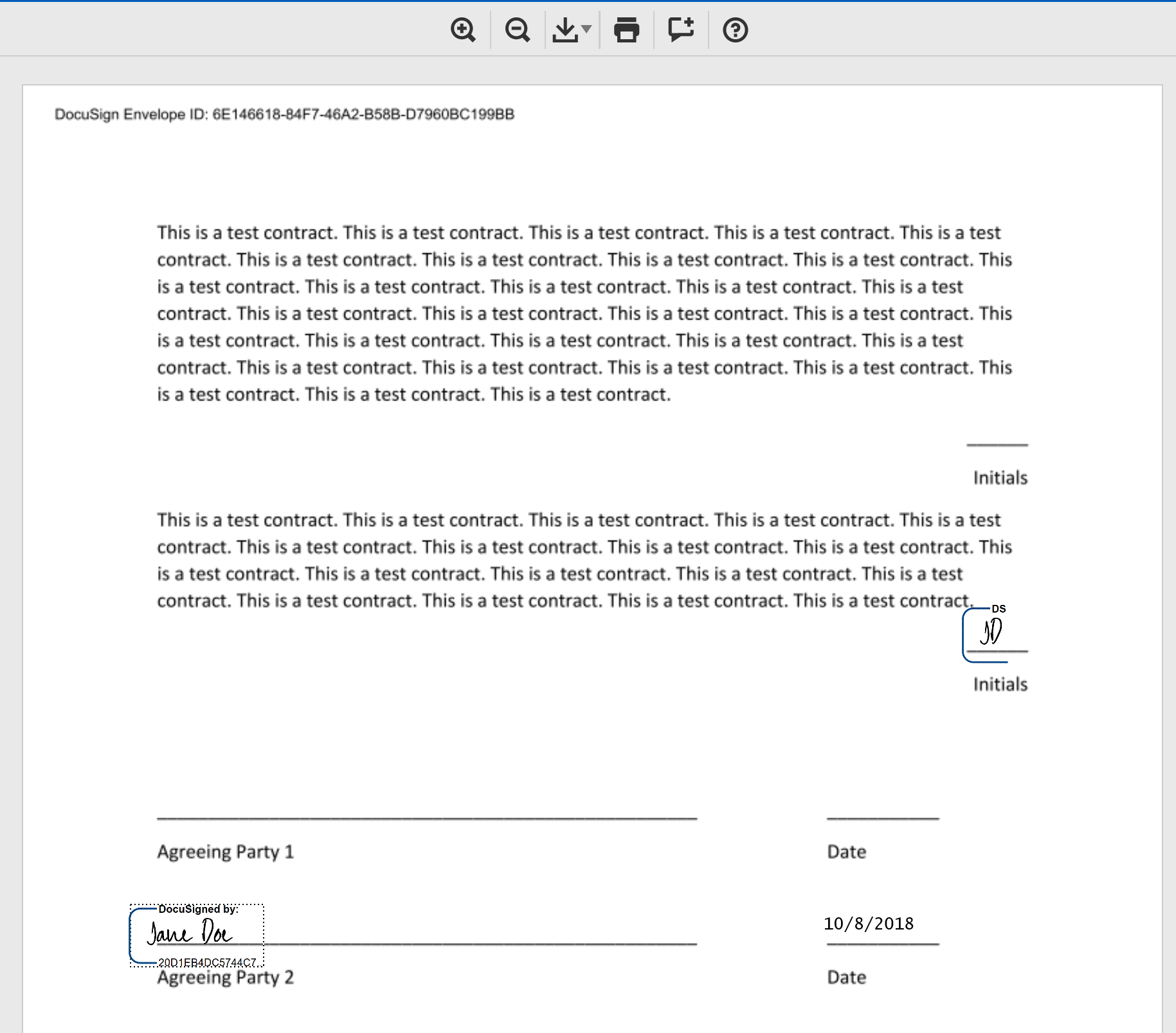
When the recipient is finished, they can click the Finish button at the top right corner of the screen or at the bottom to submit the document.

After clicking Finish, a confirmation box opens confirming that the document has been signed. It also lets the recipient download or print the signed document.