Upload files to Box
Files can be uploaded via any internet connected device. If you're accessing Box from a computer via a web browser, you can use one of two methods to upload files and folders: Drag-and-Drop or the File Browser.
Upload Files and Folders using Drag-and-Drop
- After logging into Box, click and drag a file(s) or folder(s) from your computer into the section of the window with the text "Drag and drop files from your desktop or use the file browser."
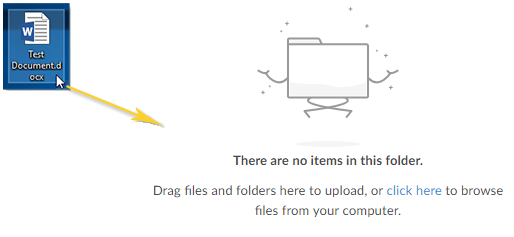
2. Release the mouse or "drop" the file(s)/folder(s) over the container with the dashed
border.
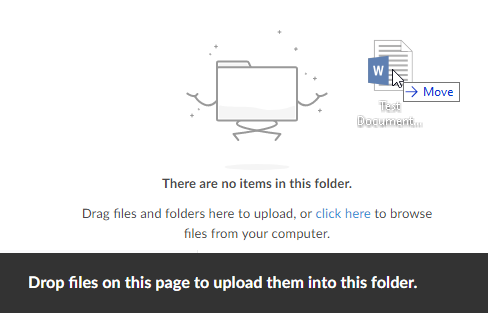
3. You will see a confirmation that the document is uploaded.
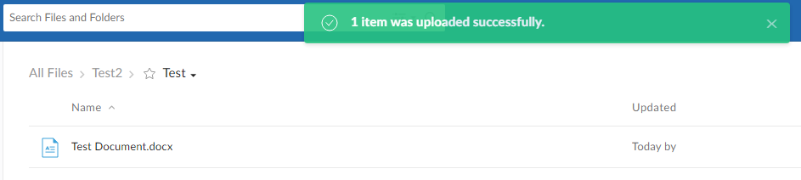
- Note: Make sure to use the latest version of your web browser for maximum functionality.
- Note: Dragging entire folders is not supported in Internet Explorer. Please use another browser or use the "File Browser" method below.
Upload Files and Folders using the File Browser
- After logging into Box, click the Upload button.
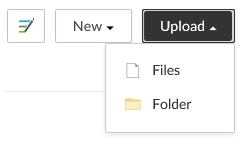
2. Click "Files" for individual files or "Folders" to upload a whole folder.
3. Browse and select the file(s) or folder you would like to upload.
Note: You can select multiple files for upload by holding the Command key (for Mac) or the Control key (for Windows). However, you can only select one folder at a time for upload.
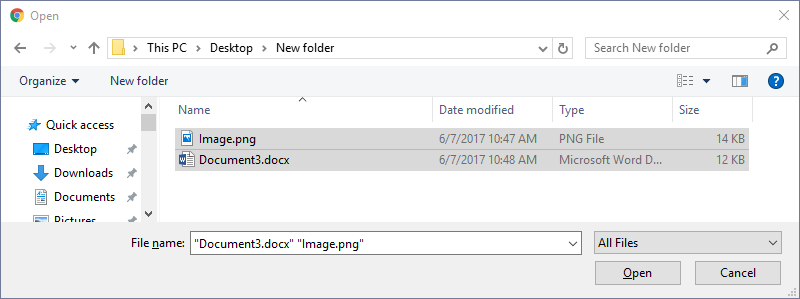
4. Click the "Open" button to complete the upload.
Uploading From Your Mobile Device
For instructions on uploading files and folders from your mobile device, see the following articles:
| Back to Box Home |
