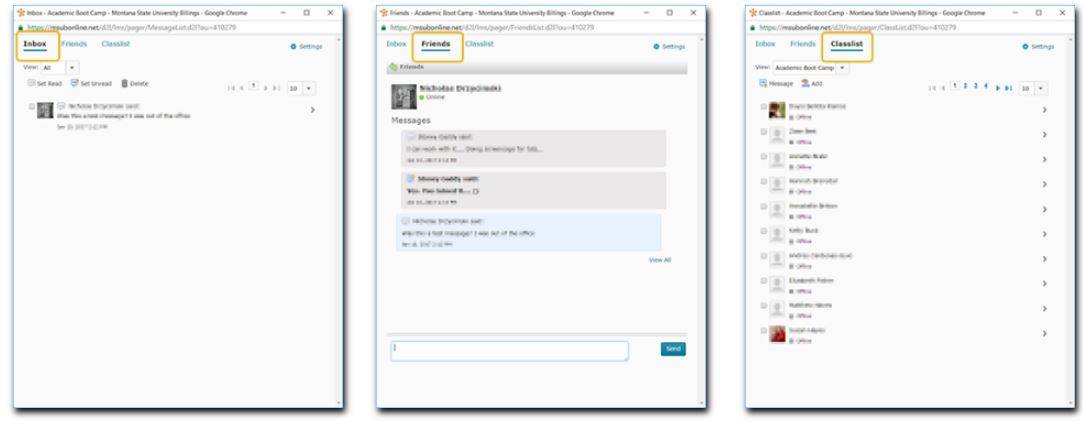D2L Instant Messaging
Overview
The D2L Email tool gives you an e-mail address of first.last@billings.desire2learn.com. This is separate from you regular MSUB Outlook (msubillings.edu) e-mail address. Some instructors prefer students use the D2L e-mail for their course just to keep correspondence with students compartmentalized within each course. You'll want to let your students know the preferred methods of communication at the beginning of the course.
Step-by-Step
- At the top of D2L (on any page) ,click the Message Alerts icon and then click the Instant Messages text link.
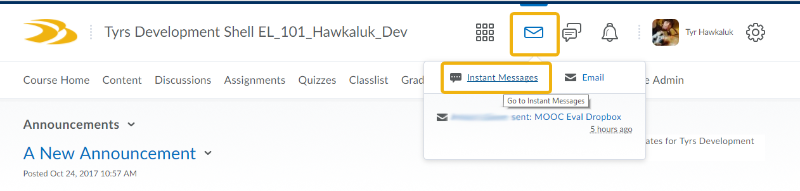
2. Once the Instant Messages window pops up, you can click view the Inbox, Friends list, and the Classlist to locate and chat with your students.
If the window does not pop up automatically, you may need to allow msuboline.net through your pop-up blocker, or disable it to access your Instant Messaging.
|
|
|
|
|
The Inbox lists all D2L users you have communicated with or have reached out to you. To remove someone, select the check box next to their profile picture and click the Delete button above |
|
|
|
|
|
Your Friends list can be both instructors and students who are not in your current class but are in D2L. Anyone who is currently logged into D2L will show as online with the little green circle below their name. |
|
|
|
|
|
|
|
Reach out to any of students in the Classlist. Students who are online will have the little green cirlce lit below their name. |
3. Once in a conversation, you can send messages back and forth in real time with ease. You can still send messages to those who are offline. They will see your message the next time they log in and access Instant Messages.