Profile and Settings
To access and save your settings in the TechSmith Relay recorder, you must be logged in with your NetID. After opening the program you may be prompted to log in, if not, click "Log In" in the upper left.
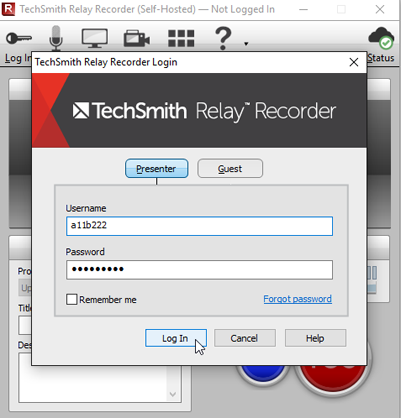
To set the quality and caption settings of finished recording, pick a profile by clicking "Select a profile.."
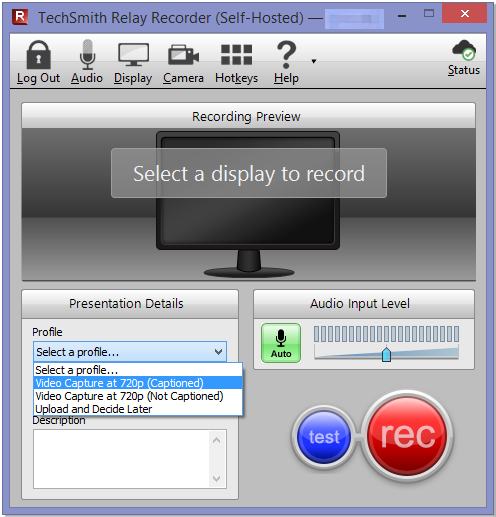
"Captioned" will automatically caption your video when it is uploaded to Techsmith. Automatically captioned videos will take longer to process, so it will take more time for you to receive your link to the video.
Click the "Audio" button to select what sound source you would like recorded:
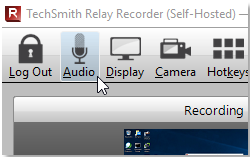
This will display a list of audio recording devices that Relay can use. The slider controls the microphone input volume. It can also be set to "Automatic" on the main screen. The "Record System Audio" checkbox will record what's playing back on your computer speakers in addition to your microphone.
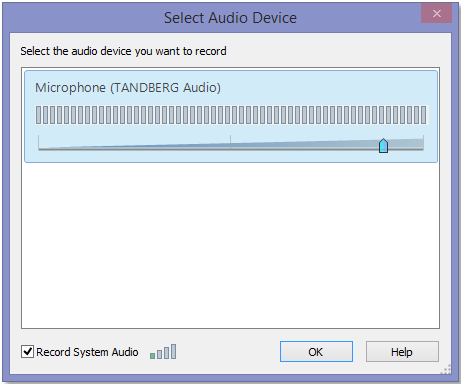
To record video from a camera to go with your screen recording, click "Camera" near the top:
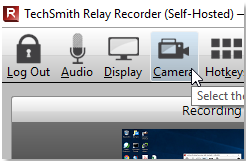
Click on the image that goes with your camera:

Choose which screen you would like to capture by clicking the Display button near the top or "Select a Display" in the middle:
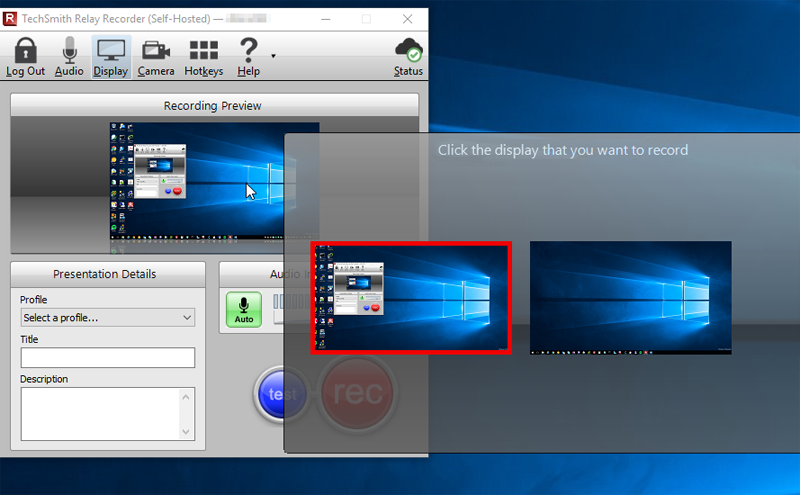
The blue “test” button can be used to create and play a 10 second test recording to verify it is working as desired.
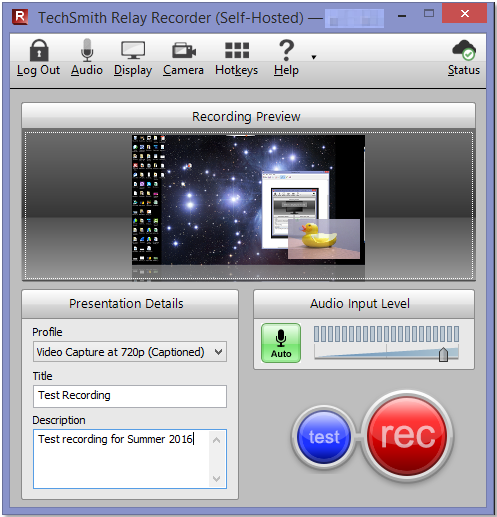
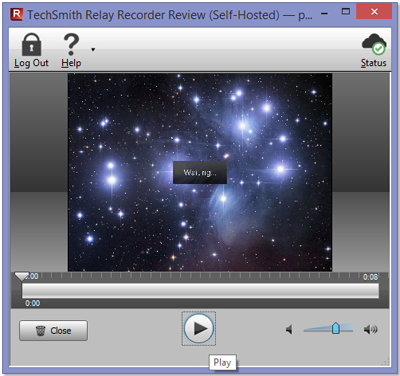
Hit "Close" in the bottom left to discard the test recording.
| Home |
